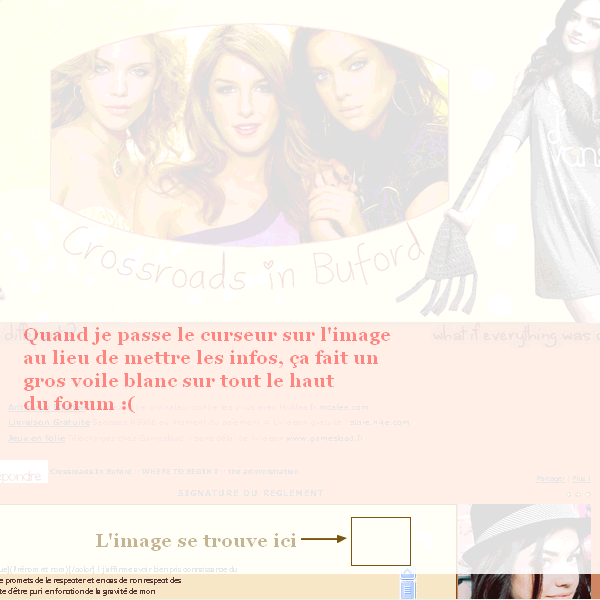>> Panneau d'administration > affichage > templates > général > viewtopic_body >

Même principe que précédemment, mais cette fois-ci vous avez besoin d'une image à vous ! C'est celle qui sera en haut à gauche et que vous devrez survoler pour afficher les informations du message.
Nous allons travailler dans cet partie du template.
- Code:
<table width="100%" border="0" cellspacing="0" cellpadding="0" class="post_message">
<tr>
<td><span class="postdetails"><img src="{postrow.displayed.MINI_POST_IMG}" alt="{postrow.displayed.L_MINI_POST_ALT}" title="{postrow.displayed.L_MINI_POST_ALT}" border="0" />{L_POST_SUBJECT}: {postrow.displayed.POST_SUBJECT} <img src="{postrow.displayed.MINI_TIME_IMG}" alt="" border="0" />{postrow.displayed.POST_DATE}</span></td>
<td valign="top" nowrap="nowrap" class="post-options">
{postrow.displayed.THANK_IMG} {postrow.displayed.MULTIQUOTE_IMG} {postrow.displayed.QUOTE_IMG} {postrow.displayed.EDIT_IMG} {postrow.displayed.DELETE_IMG} {postrow.displayed.IP_IMG} {postrow.displayed.REPORT_IMG}
</td>
</tr>
<tr>
<td colspan="2" class="hr">
<hr />
</td>
</tr>
• Premièrement, supprimer la deuxième case qui est en fait le trait entre les informations et le message. Dans le code ci-dessus, supprimez donc le code ci-dessous.
Vous pouvez laisser le trait en sautant cette étape. - Code:
<tr>
<td colspan="2" class="hr">
<hr />
</td>
</tr>
• Ensuite, dans la première case, nous allons faire une div qui contiendra les deux autres div (l'image et les infos... Ca ne vous rappelle rien ?).
Après le td, créez une div avec une class. Attention ! Il faut ajouter un paramètre (colspan="2")dans la balise td pour qu'il n'y ait pas de bug. - Code:
<table width="100%" border="0" cellspacing="0" cellpadding="0" class="post_message">
<tr>
<td colspan="2">
<div class="autour_message">
<span class="postdetails"><img src="{postrow.displayed.MINI_POST_IMG}" alt="{postrow.displayed.L_MINI_POST_ALT}" title="{postrow.displayed.L_MINI_POST_ALT}" border="0" />{L_POST_SUBJECT}: {postrow.displayed.POST_SUBJECT} <img src="{postrow.displayed.MINI_TIME_IMG}" alt="" border="0" />{postrow.displayed.POST_DATE}</span></td>
<td valign="top" nowrap="nowrap" class="post-options">
{postrow.displayed.THANK_IMG} {postrow.displayed.MULTIQUOTE_IMG} {postrow.displayed.QUOTE_IMG} {postrow.displayed.EDIT_IMG} {postrow.displayed.DELETE_IMG} {postrow.displayed.IP_IMG} {postrow.displayed.REPORT_IMG}
</div>
</td>
</tr>
<tr>
• Puis nous allons créer les deux div dans celle que nous venons de faire. Comme à l'étape 3, pour l'avatar ! Une division vide qui contiendra l'image et l'autre avec toutes les infos (qui sont déjà dans le code parce qu'on ne les a pas supprimées !).
- Code:
<table width="100%" border="0" cellspacing="0" cellpadding="0" class="post_message">
<tr>
<td colspan="2">
<div class="autour_message">
<div class="message_image">
</div>
<div class="message_infos">
<span class="postdetails"><img src="{postrow.displayed.MINI_POST_IMG}" alt="{postrow.displayed.L_MINI_POST_ALT}" title="{postrow.displayed.L_MINI_POST_ALT}" border="0" />{L_POST_SUBJECT}: {postrow.displayed.POST_SUBJECT} <img src="{postrow.displayed.MINI_TIME_IMG}" alt="" border="0" />{postrow.displayed.POST_DATE}</span></td>
<td valign="top" nowrap="nowrap" class="post-options">
{postrow.displayed.THANK_IMG} {postrow.displayed.MULTIQUOTE_IMG} {postrow.displayed.QUOTE_IMG} {postrow.displayed.EDIT_IMG} {postrow.displayed.DELETE_IMG} {postrow.displayed.IP_IMG} {postrow.displayed.REPORT_IMG}
</div>
</div>
</td>
</tr>
<tr>
Si on laisse comme ça, il y aura un souci au niveau de l'affichage des informations. Comme vous le voyez, parmi les informations ci-dessous, il y a deux td qui se baladent.
- Code:
<span class="postdetails"><img src="{postrow.displayed.MINI_POST_IMG}" alt="{postrow.displayed.L_MINI_POST_ALT}" title="{postrow.displayed.L_MINI_POST_ALT}" border="0" />{L_POST_SUBJECT}: {postrow.displayed.POST_SUBJECT} <img src="{postrow.displayed.MINI_TIME_IMG}" alt="" border="0" />{postrow.displayed.POST_DATE}</span></td>
<td valign="top" nowrap="nowrap" class="post-options">
{postrow.displayed.THANK_IMG} {postrow.displayed.MULTIQUOTE_IMG} {postrow.displayed.QUOTE_IMG} {postrow.displayed.EDIT_IMG} {postrow.displayed.DELETE_IMG} {postrow.displayed.IP_IMG} {postrow.displayed.REPORT_IMG}
Si on les supprime, les boutons "éditer", "supprimer" et compagnie se retrouveront au-dessous du titre et de l'heure du message. Et ceci n'est pas désiré. Nous allons donc créer un tableau en toute simplicité pour que les deux cases soient collées. A la place du code ci-dessus, collez ceci :
- Code:
<table><tr><td width="50%" ><span class="postdetails"><img src="{postrow.displayed.MINI_POST_IMG}" alt="{postrow.displayed.L_MINI_POST_ALT}" title="{postrow.displayed.L_MINI_POST_ALT}" border="0" />{L_POST_SUBJECT}: {postrow.displayed.POST_SUBJECT} <img src="{postrow.displayed.MINI_TIME_IMG}" alt="" border="0" />{postrow.displayed.POST_DATE}</span></td>
<td valign="top" nowrap="nowrap" width="50%" class="post-options">
{postrow.displayed.THANK_IMG} {postrow.displayed.MULTIQUOTE_IMG} {postrow.displayed.QUOTE_IMG} {postrow.displayed.EDIT_IMG} {postrow.displayed.DELETE_IMG} {postrow.displayed.IP_IMG} {postrow.displayed.REPORT_IMG}</td></tr></table>
• Enfin, nous allons simplement mettre l'image dans la première division !
Remplacez "URL DE L'IMAGE" par votre propre url ! - Code:
<table width="100%" border="0" cellspacing="0" cellpadding="0" class="post_message">
<tr>
<td colspan="2">
<div class="autour_message">
<div class="message_image">
<img src="URL DE L'IMAGE" />
</div>
<div class="message_infos">
<table><tr><td width="50%"><span class="postdetails"><img src="{postrow.displayed.MINI_POST_IMG}" alt="{postrow.displayed.L_MINI_POST_ALT}" title="{postrow.displayed.L_MINI_POST_ALT}" border="0" />{L_POST_SUBJECT}: {postrow.displayed.POST_SUBJECT} <img src="{postrow.displayed.MINI_TIME_IMG}" alt="" border="0" />{postrow.displayed.POST_DATE}</span></td>
<td valign="top" nowrap="nowrap" class="post-options" width="50%" align="right">
{postrow.displayed.THANK_IMG} {postrow.displayed.MULTIQUOTE_IMG} {postrow.displayed.QUOTE_IMG} {postrow.displayed.EDIT_IMG} {postrow.displayed.DELETE_IMG} {postrow.displayed.IP_IMG} {postrow.displayed.REPORT_IMG}</td></tr></table>
</div>
</div>
</td>
</tr>
<tr>
• Enregistrez votre template en cliquant sur

• Puis publiez votre template en cliquant sur

Allez, plus que le CSS et c'est fini !







 BOOW
BOOW